How to select and delete all hidden text in OpenOffice? Thread poster: alexliz
|
|---|
alexliz 
Greece
Local time: 16:37
English to Greek
+ ...
I have this bilingual .doc from Trados. Now, before I send it to the client, I need to find all the hidden segments, which are put between tags and have been formatted as Hidden in Word/Trados.
Here's what I need to do: to select ALL text throughout my document which has been marked as Hidden, and replace it with ... nothing. To delete it. To end up with a 'clean' document in just the target language.
In M$ Word I was told to do the following, which worked: Invoke the S... See more I have this bilingual .doc from Trados. Now, before I send it to the client, I need to find all the hidden segments, which are put between tags and have been formatted as Hidden in Word/Trados.
Here's what I need to do: to select ALL text throughout my document which has been marked as Hidden, and replace it with ... nothing. To delete it. To end up with a 'clean' document in just the target language.
In M$ Word I was told to do the following, which worked: Invoke the Search and Replace dialog by pressing CTRL+H, then put my cursor in the Search box but leave it empty, and just press CTRL+SHIFT+H, which will instruct Word to find everything that's HIDDEN. Then, with the Replace field also empty, click on OK. This does delete all hidden text (i.e. it replaces it with nothing), leaving a clean, target language file behind.
The problem: I can't for the life of me figure out how to select text that's hidden in OpenOffice. I seem to remember something like Regular Expressions (or something to this effect), which basically allows you to select, say Carriage Returns and other special characters, but nothing that I've tried has helped me select all text hidden.
And to manually find it and delete it is just out of the question. So, what you say guys, give a little help? Surely OOo can do it! ▲ Collapse
| | | | | copy text to Notepad, if all else fails | Nov 16, 2009 |
I'm assuming that, for some reason, you can't use the "clean up" function from WB (tools > clean up), run the clean-up macro or get someone else with Trados to do it for you.
What works for me in Word 2007 (and it also worked in Word 2003) to get rid of the hidden text is to copy/paste the text in Notepad, then copy/paste it back to Word. The hidden text disappears but, alas, so does formatting.
| | | | Tony M
France
Local time: 15:37
Member
French to English
+ ...
SITE LOCALIZER
Since you do seem to have Word available, is there any reason why you can't simply open the doc in Word, do the manipulation, then close Word and open your doc in OO again?
Or could you simply 'save as' the file as (say) RTF, which would (I assume?) also get rid of the 'hidden text' elements? (without losing all your formatting!)
| | | | Robert Tucker (X)
United Kingdom
Local time: 14:37
German to English
+ ...
Perhaps as a last resort, unzip the .odt and edit the content.xml file. You will probably find all the hidden text is between tags like this:
<text:span text:style-name="T1">Hidden text...Hidden text...Hidden text...Hidden text...Hidden text</text:span>
With a text editor that can make regular expressions "lazy" you should be able to search for <text:span text:style-name="T1">.*</text:span> and replace with nothing.
Having deleted al... See more Perhaps as a last resort, unzip the .odt and edit the content.xml file. You will probably find all the hidden text is between tags like this:
<text:span text:style-name="T1">Hidden text...Hidden text...Hidden text...Hidden text...Hidden text</text:span>
With a text editor that can make regular expressions "lazy" you should be able to search for <text:span text:style-name="T1">.*</text:span> and replace with nothing.
Having deleted all the hidden text you can then rezip the files and rename the zip file to .odt, of course. ▲ Collapse
| | |
|
|
|
Robert Tucker wrote:
Perhaps as a last resort, unzip the .odt and edit the content.xml file. You will probably find all the hidden text is between tags like this:
Hidden text...Hidden text...Hidden text...Hidden text...Hidden text
With a text editor that can make regular expressions "lazy" you should be able to search for .* and replace with nothing.
Having deleted all the hidden text you can then rezip the files and rename the zip file to .odt, of course.
That's a pretty smart idea and potentiall a powerful tool. It could come in really handy!
| | | | Samuel Murray 
Netherlands
Local time: 15:37
Member (2006)
English to Afrikaans
+ ...
alexliz wrote:
I seem to remember something like Regular Expressions (or something to this effect), which basically allows you to select, say Carriage Returns and other special characters, but nothing that I've tried has helped me select all text hidden.
1. In OOo 3.1, go Ctrl+F.
2. Click "More options" and enable regular expressions.
3. Type this in the Find box: { 0 > . + < } [ 0 - 9 ] + { > (without spaces)
4. Go "Find All", and close the Find dialog.
5. Press the Delete key to delete it.
Then:
1. In OOo 3.1, go Ctrl+F.
2. Click "More options" and disable regular expressions.
3. Type this in the Find box: < 0 } (without spaces)
4. Go "Find All", and close the Find dialog.
5. Press the Delete key to delete it.
==
Added: to do all of this, you need to have hidden text visible, of course. I think it's View > non-printing characters.
[Edited at 2009-11-16 19:26 GMT]
| | | | alexliz 
Greece
Local time: 16:37
English to Greek
+ ...
TOPIC STARTER | Thank you all! | Nov 16, 2009 |
What an amazing response! I will get busy trying out the suggestions!
Many thanks, people!!!
I will post back.
| | | | alexliz 
Greece
Local time: 16:37
English to Greek
+ ...
TOPIC STARTER
@Samuel: BRILLIANT! It's done it! (of course you knew it
How come this useful tip is not more publicized in the OOo forum somewhere?
| | |
|
|
|
esperantisto 
Local time: 16:37
Member (2006)
English to Russian
+ ...
SITE LOCALIZER
OOo’s find and replace feature is greatly enhanced by the AltSearch extension.
| | | | alexliz 
Greece
Local time: 16:37
English to Greek
+ ...
TOPIC STARTER | AltSearch not working | Nov 18, 2009 |
@esperantisto: I installed the extension you mention, but it doesn't seem to be doing anything, unless I haven't figured it out yet.
All I noticed after installation is a new icon on the main toolbar, one with binoculars. I click on it, but nothing happens.
Any tips welcome!
| | | | To report site rules violations or get help, contact a site moderator: You can also contact site staff by submitting a support request » How to select and delete all hidden text in OpenOffice? | CafeTran Espresso | You've never met a CAT tool this clever!
Translate faster & easier, using a sophisticated CAT tool built by a translator / developer.
Accept jobs from clients who use Trados, MemoQ, Wordfast & major CAT tools.
Download and start using CafeTran Espresso -- for free
Buy now! » |
| | Wordfast Pro | Translation Memory Software for Any Platform
Exclusive discount for ProZ.com users!
Save over 13% when purchasing Wordfast Pro through ProZ.com. Wordfast is the world's #1 provider of platform-independent Translation Memory software. Consistently ranked the most user-friendly and highest value
Buy now! » |
|
| | | | X Sign in to your ProZ.com account... | | | | | |